Chances are, that you have already excluded internal traffic and for the most parts, you should not be bothered by that much by URL parameters caused by you with your WordPress actions. However, excluding them doesn’t do any harm either. Additionally, you may want to exclude traffic caused by bots.
To add URL parameters for your Google Analytics, navigate into Admin -> Views -> View Settings.
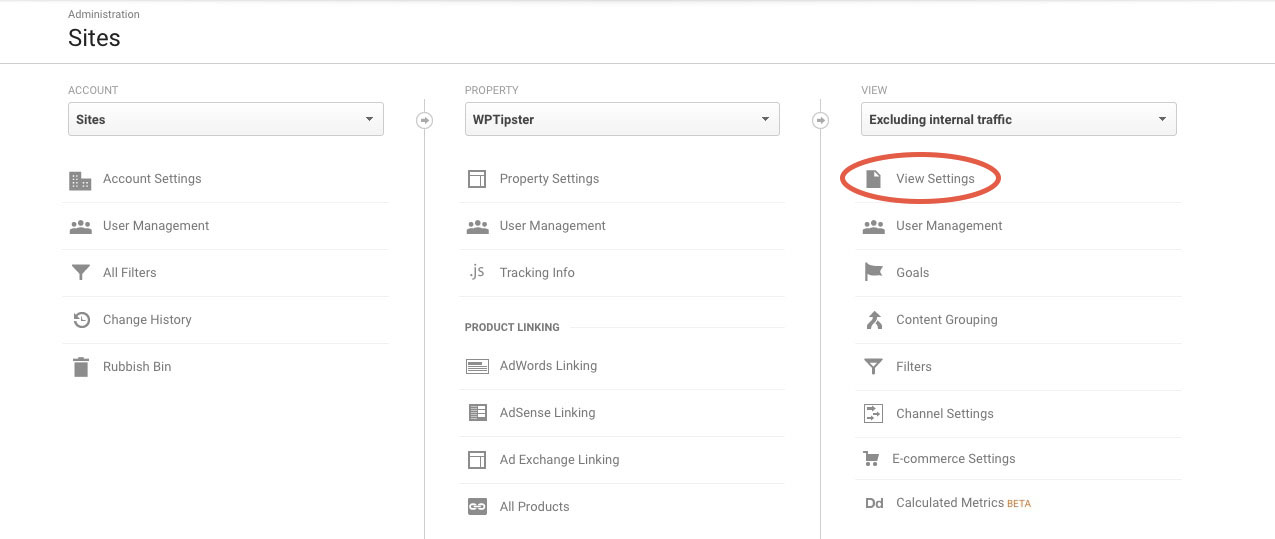
Make sure, that you have created a new view to modify. It is always best to leave the default view, All Website Data, as it is. This way, if something goes wrong with your edits, you always have the raw default data in the store.
Excluding traffic caused by known bots and spiders
While it is important to allow bots crawl your site, especially for SEO purposes, you might want to exclude them from your traffic. For example, if you have set up goals on your site, allowing bots and spiders will make your conversion numbers look a bit more negative. After all, they aren’t known to make any purchases, at least not yet. Since most of the website owners are interested in humans, it is reasonable to exclude bots and spider. To exclude them from your data, simply check the checkbox on bot filtering.

Keep in mind, that this isn’t 100% bulletproof as it only excludes the known bots and spiders. Some non-humans may still be passed as users in the traffic as some bots and spiders are unknown even to the almighty Google.
What WordPress URL’s to exclude?
Basically all data, that is visible, but not really important for tracking, would be something to exclude. With WordPress, one example would be to exclude the preview pages. Of course, if you have already excluded internal traffic from all possible IP locations, this isn’t necessarily. However, if you occasionally update your content from some unknown IP’s (shops, coffee place etc.), excluding the preview pages from Analytics does not do any harm either and you can be assured, that they aren’t included in the data. You can see the URL parameter for preview pages by looking at the url on the preview window.

After you have confirmed the parameter to exclude, get back to Google Analytics View Setting (Admin -> View -> View Settings). If you have multiple URL parameters to exclude, separate the parameters with commas.

Does excluding URL’s matter?
Once you start getting some traffic to your website the percentage of the traffic coming from internally or by bots will become lesser. However, when you are starting your online business or presence in general, this “No real” traffic plays a relatively large part in the total traffic. For example, when a Digital Agency creates a website to a company, the new company website gets some visits from the Agency and it’s staff. Therefore it is also important to exclude other internal traffic than just your own IP. Include all the places that you possibly can.




